 Duet Browser
Duet Browser
Duet Browser is a dual window tab browser for the iPad. It features a simple and elegant user interface.
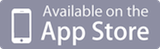
Tweet
Duet Browser allows you to use two web browser windows simultaneously on iPad's wide screen.
In portrait mode, the screen is divided into top and bottom windows; and in landscape mode, the windows are located side by side.
Each window can open up to four tabs, so it's easy to switch between web pages with a single tap.
INSTRUCTIONS
Tap the active window tab to maximize the window. Tap again to return to previous size.In portrait mode, drag the title bar to resize the windows split; and when in landscape mode, drag the split bar.
To swap windows around, simply rotate your iPad.
OTHER FEATURES
- Evernote Web Clipping *NEW*
- iOS 4.2 Multitasking support
- Import bookmarks via iTunes file sharing
- Save image
- Open page in new tab
- Open page in the other window
- History feature
- Three-finger gestures
(swipe-left: Browse back swipe-right: Browse forward) - Bookmarks with folders
- Resume function
(reloads any tab that were open the last time you quit browser) - Open current page in Safari
- Email current page title and URL
- Change default page when opening new tab
- Change search engine
(enabled by changing the URL in the settings screen)
To change the default search engine, use the following format in the settings screen.
Example:
- Yahoo
- http://search.yahoo.com/search?p=%@
- Bing
- http://www.bing.com/search?q=%@
*Following features are not currently supported:
- AutoComplete
- Full screen view
- Downloading web page to local file
- Exporting Bookmarks
Frequently Asked Questions
Q.
When I attempt to access the page which is protected by password, the application never loads the page or shows me an "enter ID and password" dialog box.
A.
It seems the site requests Basic Authentication.
So please try this workaround like this.
- http://username:password@www.example.com/
(and add bookmark this page for your convenience.)
OTHER SCREENSHOTS







