 SmartEver
SmartEver
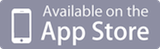
Tweet
SmartEver is a lightweight Evernote client application that runs on mobile devices.
This app can make operation very smooth by adopting a mechanism to sync only notes tagged as 'SmartEver'.
Regardless of whether you are online or offline, you can easily save memos and photos without being aware of any synchronization taking place with the server. Stored memos can be edited as many times as you like.
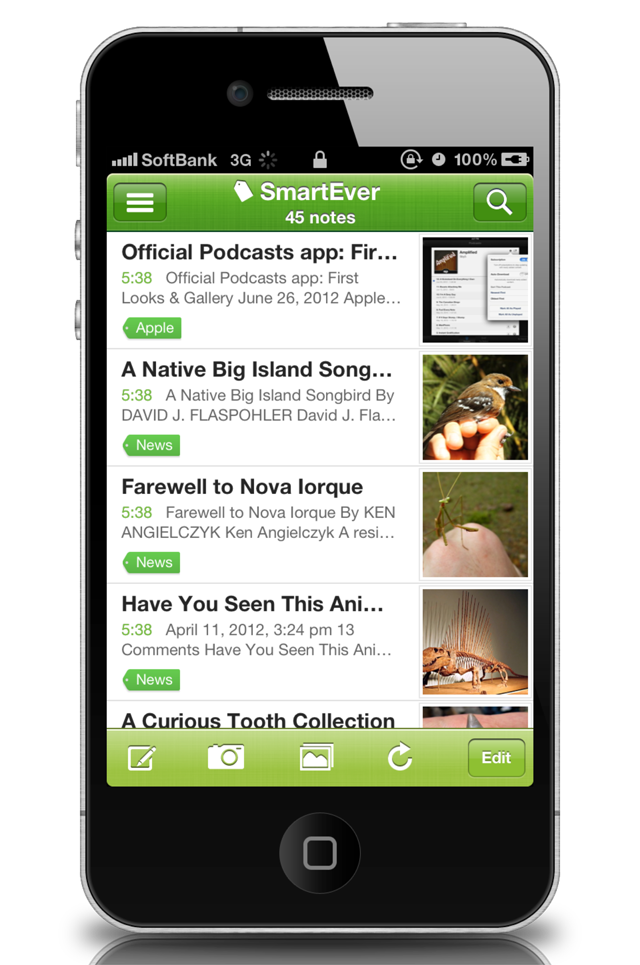
Main Functionality:
All notes created with this application are automatically given a "SmartEver" tag. If you have a note that was created with a desktop client version or using another application, as long as it has the "SmartEver" tag, it will be fetched during synchronization.
Not only can this application display text and photos, but it can also display web clips and notes with file attachments such as PDF files.
Switch notebooks by tapping on the bar at the top of the screen where each note is being displayed.
From the list screen, tap on a tag to narrow down the display so it only shows notes containing that tag.
* Important Note
SmartEver’s synchronization policy is to overwrite. If there are multiple clients simultaneously editing the same note, and another application saves its changes first, then SmartEver will save its changes afterwards by overwriting the data (no warnings are given to this effect).※This behavior may be changed in the future.
By default, the title of a text note is set to the first line of the note. You can set a title of your choice by entering it directly in the title field.
For photo notes, the title is set to the date and time when the photo was taken. If the photo was chosen from a camera roll or library, the date and time information is obtained from the photo’s EXIF information. If this information cannot be obtained then the current date and time is used. This date and time is also used as the note’s creation date and time.
SmartEver's URL scheme
New Text Note
smartever://text?title=<Title>&text=<Initial text>&tag=<Tag names>¬ebook=<Notebool name>
Arguments
- title (Optional)
- text (Optional)
- tag (Optional)
- notebook (Optional)
Take Photo
smartever://camera?title=<Title>&tag=<Tag names>¬ebook=<Notebook name>
Arguments
title (Optional)
tag (Optional)
notebook (Optional)
Select Photo
smartever://photo?title=<Title>&tag=<Tag names>¬ebook=<Notebook name>
Arguments
- title (Optional)
- tag (Optional)
- notebook (Optional)
Search
smartever://search?query=<Keyword>&tag=<Tag names>¬ebook=<Notebook name>
Arguments
- query - tag (Optional)
- notebook (Optional)
Open Specific Note
smartever://open?guid=<Note GUID>
Arguments
- guid
* You can show this URL scheme by tapping i button at any note view on SmartEver.
And you can create home screen icon using Touch Icon Creator.
The following functionality is NOT implemented in the current version:
